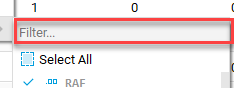Select, show, hide
It is possible to control what columns and rows to display in Table Editor without altering the table.
Columns/Fields:
- Right click on a column/field :
- Click on the check mark at
the left of the field name to toggle between show/ hide.
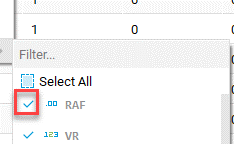
- Click on
Select All to show all the available
fields.

The query definition tool allows you to filter and display records based on SQL-SELECT statements.
- It is possible to only
display columns by editing the default SELECT statement to:
SELECT column_name FROM table_name.
Rows/records:
The query definition tool, as well as the filter tool, allows you to display filtered records based on conditions set by SQL-SELECT statements. (See more in Creating table views)
The following operators can be used to set the conditions(s):
| Operator | Description |
|---|---|
| =, IS | Equal |
| >,>= | Greater than, Greater than or equal |
| <= | Less than, Less than or equal |
| <>,!=, IS NOT | Not equal |
| AND | Displays records if all the conditions are TRUE |
| OR | Displays a record if either of the conditions is TRUE |
| BETWEEN | Between a range |
| LIKE | Search for a pattern (e.g.: similar values between columns) |
| IN | To specify multiple possible values for a column |
| NULL | Null values |
• Toggle selection:
The toggle selection tool allows to display only the rows corresponding to any cells currently selected.